Released way back October 15th 2005 in Europe and November 4th 2005 in United Kingdom, GT Legends is a cool game that you can get from Steam. Another masterpiece of the same developer that brought us games such as RaceRoom Racing Experience, GTR2 FIA GT Racing Game, and Race Injection just to name some. SimBin Studios AB takes us back to the golden age of motorsports in GT Legends. Nothing but oldies but goodies. Talk about the legendary touring cars of the 60s and 70s, plus over 90 original FIA GTC-TC team vehicles and whatnot.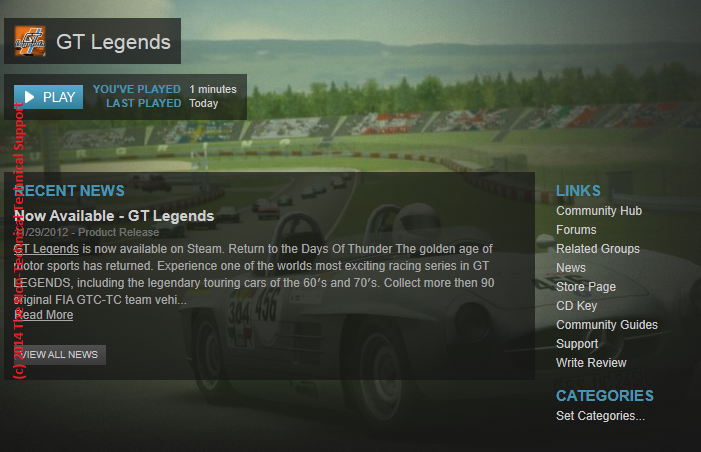
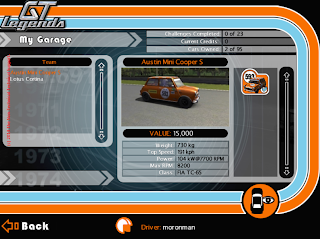 The real question is what do you really get after you install SimBin Studios AB's GT Legends on your computer? Nothing more and nothing less. Same as "Look Ma! No Cars!" You will have your very own in-game garage with two cars. After creating a profile, your GT Legends in-game garage will have the Austin Mini Cooper S and Lotus Cortina. What happened to the claims of more than 90 FIA race cars?
The real question is what do you really get after you install SimBin Studios AB's GT Legends on your computer? Nothing more and nothing less. Same as "Look Ma! No Cars!" You will have your very own in-game garage with two cars. After creating a profile, your GT Legends in-game garage will have the Austin Mini Cooper S and Lotus Cortina. What happened to the claims of more than 90 FIA race cars?
Well, we would need to work hard for them cool cars. On the lighter side, there is always an easy way.

In Windows Vista and Windows 7, this is done by:
In Windows 2000 and Windows XP, showing file extensions is done by:
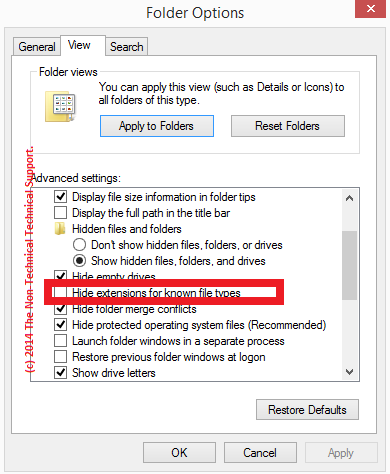
If you are still confused, please follow the detailed instructions below.
Reference(s) / Test Environment(s):

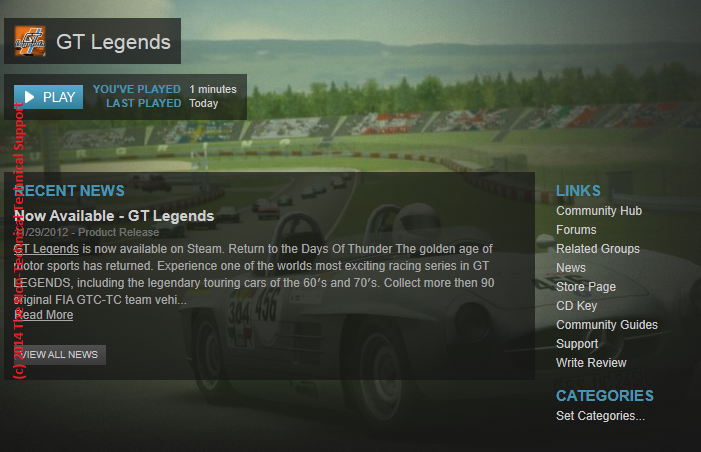
The GT Legends Experience
- Ford Mustang, Shelby Cobra, Corvette, Jaguar, Lotus; you name it and this game has got them.
- Prove yourself on faithful representation of real European racetracks such as Donington, Imola, Monza, and Mondello Park.
- Authentic audios recorded from actual FIA racing cars.
- Authentic GTR driving experience.
- Ultra realistic simulation mode and more.
What Do You Get When You Install GT Legends
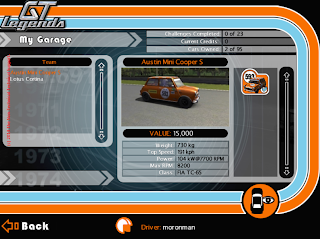 The real question is what do you really get after you install SimBin Studios AB's GT Legends on your computer? Nothing more and nothing less. Same as "Look Ma! No Cars!" You will have your very own in-game garage with two cars. After creating a profile, your GT Legends in-game garage will have the Austin Mini Cooper S and Lotus Cortina. What happened to the claims of more than 90 FIA race cars?
The real question is what do you really get after you install SimBin Studios AB's GT Legends on your computer? Nothing more and nothing less. Same as "Look Ma! No Cars!" You will have your very own in-game garage with two cars. After creating a profile, your GT Legends in-game garage will have the Austin Mini Cooper S and Lotus Cortina. What happened to the claims of more than 90 FIA race cars?Well, we would need to work hard for them cool cars. On the lighter side, there is always an easy way.
Let There Be Light! Errr, Cars!
As mentioned, there is always a way to complete your GT Legends Car Collection and it just involved creating a single file in your GT Legends installation folder. First we need to make sure that your Windows shows file extension to avoid confusion.Show Windows File Extensions
In Windows 8 and 8.1, showing file extensions as of this writing is as easy as going to / opening any folder and clicking on the "View" tab on top of it. Then you may check on the "File name extensions" checkbox to reveal all your file extensions. This should look something like the screenshot below.
In Windows Vista and Windows 7, this is done by:
- Opening up any folder.
- Look for the "Organize" option and click on it.
- Click on the "Folder and search options".
- Then click on the "View" tab.
- Look for the "Hide extensions for known file types", which is checked by default.
- Uncheck this option.
- Then click on the "OK" button.
In Windows 2000 and Windows XP, showing file extensions is done by:
- Opening any folder.
- Look for "Tools" and click on it; then click "Folder Options".
- Click on "Folder and search options" and click on the View tab.
- Look for "Hide extensions for known file types" and uncheck it.
- Click on the "OK" button.
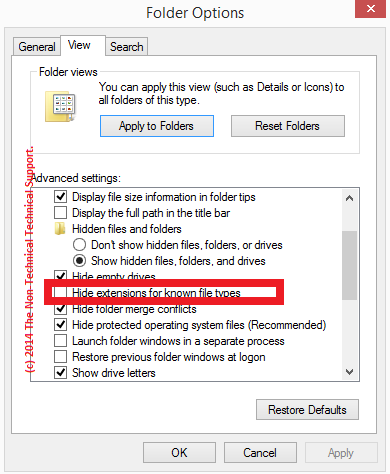
And There Were Cars!
Nothing fancy. For us to complete our GT Legends Cars, all we need to do is create a new file in our GT Legends installation folder and name this file "TG2001.DYN", delete your old in-game profile, and create a new in-game profile.If you are still confused, please follow the detailed instructions below.
- Access the folder where your GT Legends is installed. Mine is kept my "D" drive then "Applications (x86)\Steam\SteamApps\common\GT Legends".
- Do a right click on a blank space in your GT Legends folder and move your mouse cursor to "New", and click on "Text Document".
- A file called "New Text Document.txt" will be created. Click on the icon of your newly created text file and press the "F2" button, or you may just right click on it and choose the "Rename" option.
- The new filename of your newly created text file must now be TG2001.DYN.
- Launch your GT Legends game on your Steam Game Launcher (or use the GT Legends shortcut on your if you have one), and delete your old in-game profile.
- After deleting your old GT Legends in-game profile, the game will ask you for a new profile name that you want to use. Just type in the name that you want to use for your new GT Legends in-game profile.
- Once done, you should see on your GT Legends in-game profile Total a 100M fund, and Cars Owned would show 95 of 95. All you need to do at this point is enjoy your GT Legends race car collection until cosmic boredom hits you.
Reference(s) / Test Environment(s):
- Fellow gamer on Steam Community.
- Tested on Windows XP, Windows 7, Windows 8, and Windows 8.1.

Complete Your Cars In GT Legends
 Reviewed by Admin Moronman
on
11:21 AM
Rating:
Reviewed by Admin Moronman
on
11:21 AM
Rating:
 Reviewed by Admin Moronman
on
11:21 AM
Rating:
Reviewed by Admin Moronman
on
11:21 AM
Rating:

















I am glad to read this post, it's a good one. I am always looking for quality posts and articles and this is what I found here, I hope you will be adding more in the future. Thanks for sharing. Limo Dubai | 9 seater minibus hire
ReplyDeleteMost of the time I don’t make comments on websites, but I'd like to say that this article really forced me to do so. Really nice post. Limo Service Dubai~9 Seater minivan hire
ReplyDeleteThanks for your valuable information shared on this site. This information very useful to me. Limo Dubai | 9 seater minivan hire
ReplyDeletePleasant effort, very edifying, this would help me to complete my task. Thanks for sharing it with us keep it up. 9 seater minivan hire & Limousine Service Dubai
ReplyDeleteNice blog. Thanks for sharing wonderful blog post. Its really helpful for me, waiting for more new post keep blogging. best airport transfers Dubai
ReplyDeleteVery nice job... Thanks for sharing this amazing and educative blog post! Packer and Movers in Mudon Dubai
ReplyDeleteI exactly got what you mean, thanks for posting. And, I am too much happy to find this website on the world of Google. House Movers In Dubai
ReplyDeleteI am looking for Movers and Packers Abu Dhabi
ReplyDeleteIf you are looking for House Cleaning Services you are at right place.
ReplyDeleteFor all of the readers, that is such wonderful information. I was very interested in reading it all. There is a programme known as airport pickup and drop off service dubai
ReplyDeleteThat,s a great blog. I really like it. visit automotive shop with best automotive services in Dubai
ReplyDeleteThis article was read by me. You obviously put a lot of work into writing this article. I value what you've done. Men's grooming and fashion tips
ReplyDeleteReally awesome! Several excellent points! The remainder of the website is excellent, and I appreciate you writing this piece. Self-storage Dubai
ReplyDeleteAnkara Şöförlü Lüks Araç Kiralama Hizmetleri firması fiyatları
ReplyDeleteAnkara Şöförlü Lüks Araç Kiralama Hizmetleri firması fiyatları ne kadar önemli olduğunu düşünmüyorum çünkü bu şirket web sitesi üzerinden detaylı bilgi almak için tıklayın
ReplyDeleteIf you love racing, GT Legends is a must-play! Completing your car collection feels so rewarding, especially with those classic beauties. By the way, if you ever need Airport Transfer Services Dubai, a reliable chauffeur can make your trip stress-free. Nothing beats smooth rides—on the track and in real life!
ReplyDeleteGreat guide for car enthusiasts! Just like completing your collection in GT Legends, choosing the right van for rent in Qatar completes your travel plans perfectly.
ReplyDeleteNice walkthrough for GT Legends fans—just as cars need to be complete in the game, having a dependable van for rent in Riyadh completes any group trip.
ReplyDeleteThis article is very helpful for gamers and travelers alike! A quality
ReplyDeletevan rental in Dubai offers the same level of reliability on real roads.
This is a brilliant post that sheds light on modern transportation needs. In a city like Dubai, where time is money, it's essential to rent a car with driver in Dubai to maximize efficiency and comfort.
ReplyDeleteLoved this guide on completing your cars in GT Legends—just like using a cheap chauffeur service Dubai, it's all about smooth and efficient progress. Great content!
ReplyDeleteVery detailed and helpful! Like a cheap chauffeur service Dubai, it makes the journey feel effortless and enjoyable. Really appreciated this post!
ReplyDeleteGreat article for GT Legends players! Just as you fine-tune your cars here, a cheap chauffeur service Dubai offers precision and value in real-world travel. Loved it!
ReplyDelete4640CEFA95
ReplyDeletekiralık hacker
hacker arıyorum
kiralık hacker
hacker arıyorum
belek
B0FA48B990
ReplyDeleteCam Şov
Sanal Sex
Görüntülü Şov
53CDB0A06F
ReplyDeleteGörüntülü Seks
Ücretli Show
Ücretli Şov
Really enjoyed reading this! Your explanation was simple yet powerful. In the same way, good safety security uniforms help create a strong first impression and enhance overall professionalism.
ReplyDelete