This tutorial is for educational purposes only and nothing more than a proof / representation of concept. The Non-Technical Technical Support or any of its sources is not responsible should your MyPhone My28S' situation worsen.
Semi-Bricked, in terms of mobile phones, means that your unit is no longer capable of performing the task it was designed to (perform) and that it is literally as good as a paperweight. Your mobile phone may still power ON and can still be detected by your computer when plugged to a USB port.
This article may still allow you to fix your MyPhone My28S that is:
- Doing a boot loop
- No longer accessible due to forgotten password / access pattern
- Stuck on boot logo
- (Doing) Other stupid issues
Files Needed
Here are the files that you need to complete the procedures in this article and put back you MyPhone My28S back to its normal working condition:
Flasher Tool: SPD Upgrade Tool.zip
SpreadTrum Driver: SpreadTrum Driver.zip
MyPhone My28S PAC File: MyPhone My28S Version 4_18.zip
Preparing The Flasher Tool
Unzip the SPD Upgrade Tool to your desired folder.Disabling Windows Driver Signature Enforcement
Since I am using Windows 10 64-bit at the time of testing, I disabled the Driver Enforcement feature by following the steps below.
Hold down the SHIFT key, then (while still holding the SHIFT key) click the “Restart” option in Windows. Windows 10 will take you to some kind of menu.
Select “Troubleshoot” on the Choose an option screen that will appear.
Select “Advanced options”.
Click the “Startup Settings”.
Click the “Restart” button to restart your PC into the Startup Settings screen.
Press “7” or “F7” the moment you get into the Startup Settings screen to activate the “Disable driver signature enforcement” option.
Installing The SpreadTrum Driver
Unzip the SPD SCI Android USB Driver Version 4.zip file. It should contain the corresponding SpreadTrum Driver for your Windows 32 bit or 64 bit system. Install the driver (as Administrator) according to your Operating System version by running the DPInst.exe file WHILE your Windows' Driver Signature Enforcement is Disabled. You should be able to install this with no issue.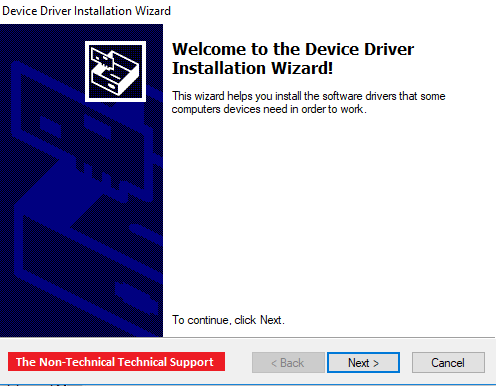
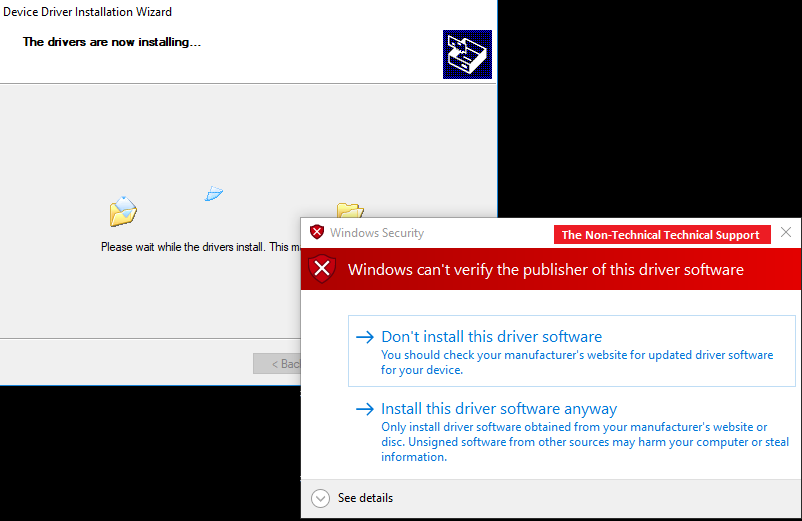
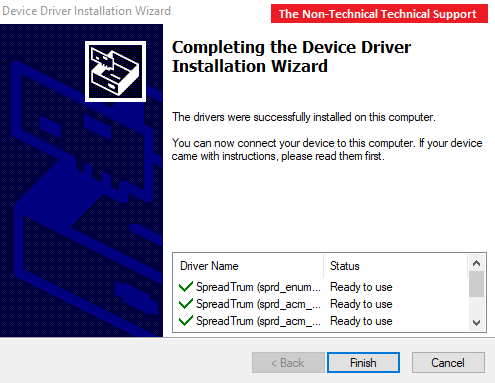
Preparing The PAC File
The Next step is to prepare the .pac file that we will use for our MyPhone My28S. Unzip the MyPhone My28S Version 4_18.zip file. This should give you the MyPhone My28S Version 4_18.pac.Flashing Process
Go to the folder where you unzipped the Flasher Tool and run (as Administrator) the ResearchDownload.exe file.
Click on the Load packet option on the upper left part of your SPD Upgrade Tool. This should be the button that has the gear icon.

From here you should be able to load the MyPhone My28S Version 4_18.pac file that you prepared moments back. Just click on the Open button after selecting the .pac file that you will use. Wait for the SPD Upgrade Tool to load the .pac file.

The string SC77xx : Myphone My28s v4_18 by Duke2329 will appear once your MyPhone My28S Version 4_18.pac file is completely loaded.
You may now click on the Start downloading button. This is the one with the arrow pointing to the right icon. This would show the word Ready on the lower left corner of your SPD Upgrade Tool. This means the your flasher is just waiting for your to connect your MyPhone My28S to one of your working USB slots.
Turn OFF your MyPhone My28S first - it would be best if you can remove the battery (if removable), the put it back.
Connect your MyPhone My28S to a working USB port of your PC and its VOLUME UP and VOLUME DOWN buttons at the same time, and then let the flasher finish. Kindly take note that you will need to hold the VOLUME UP and VOLUME DOWN buttons until the whole download process is completed.


UART Send Error!?
If you get an error message "Failed: UART Send Error", all you need to do is click on the Settings button. This should bring you to the Download Settings popup box.
Just click on the BackUp tab from the Download Settings popup box and uncheck all the three (3) checkboxes on the bottom part that says "NV_W", "ParseCheck", and "ProdNV" respectively.
Reference(s) / Test Environment(s):
- John M's MyPhone My28S Unit.
- Windows 10 64-bit.

Semi-Bricked MyPhone My28S Fix
 Reviewed by Admin Moronman
on
4:52 AM
Rating:
Reviewed by Admin Moronman
on
4:52 AM
Rating:
 Reviewed by Admin Moronman
on
4:52 AM
Rating:
Reviewed by Admin Moronman
on
4:52 AM
Rating:






elazığ
ReplyDeleteerzincan
bayburt
tunceli
sakarya
BDE
kars
ReplyDeletesinop
sakarya
ankara
çorum
CD06Y
sivas evden eve nakliyat
ReplyDeleteerzurum evden eve nakliyat
bitlis evden eve nakliyat
mardin evden eve nakliyat
rize evden eve nakliyat
YHJ
9F9BE
ReplyDeletemexc
bitget
kripto para telegram grupları
paribu
aax
bingx
canlı sohbet siteleri
gate io
bybit
FE89B
ReplyDeletebtcturk
gate io
mexc
binance referans
aax
sohbet canlı
kripto telegram
referans kodu
kucoin
FCE2E
ReplyDeletebitcoin seans saatleri
referans kod
July 2024 Calendar
canlı sohbet uygulamaları
bybit
bitcoin giriş
kucoin
huobi
kızlarla canlı sohbet
A5F11
ReplyDeletegörüntülü show uygulamaları
6B985
ReplyDeletewhatsapp görüntülü show
F65A89838C
ReplyDeletegörüntülü sex
cam show
cam şov
görüntülü seks
sanal seks
sohbet hattı
sohbet hattı
sanal sex
sex hattı
C78087938F
ReplyDeletedegra
themra macun
yapay kızlık zarı
sertleştirici
delay
stag
kamagra
ereksiyon hapı
bufalo içecek
6206057393
ReplyDeletecobra vega
görüntülü şov whatsapp numarası
skype şov
viga
sinegra 100 mg
ücretli şov
maxman
stag
kamagra hap
F63FEC36AC
ReplyDeleteperformans arttırıcı
vega
green temptation
görüntülü şov
delay
bufalo içecek
telegram görüntülü şov
cobra vega
kaldırıcı hap
8CFDC265DD
ReplyDeletetakipçi
CD2236C1A2
ReplyDeleteucuz takipçi
AEC196ECF9
ReplyDeleteYeni Telegram Madencilik Botları
Telegram Airdrop
Telegram Para Kazanma Grupları
En İyi Telegram Para Kazanma Botları
Telegram Güvenilir Coin Kazanma Botları
0AEB8AE529
ReplyDeleteTelegram Airdrop Botları
En İyi Telegram Coin Kazanma Botları
Telegram Para Kazanma Grupları
Telegram Madencilik
Yeni Telegram Para Kazanma Botları
6785CB24CE
ReplyDelete-
-
kusadasiguide.net
-
-
E355FA9C39
ReplyDelete-
-
kuşadası
-
-
078FED3F13
ReplyDeletekiralık hacker
kiralık hacker arıyorum
kiralık hacker
hacker arıyorum
kiralık hacker
03F37A7AD7
ReplyDeletekiralık hacker
kiralık hacker arıyorum
kiralık hacker
hacker arıyorum
kiralık hacker
4722CD2E7E
ReplyDeleteBeğeni Satın Al
Sahte Takipçi
Takipçi Fiyatları