When Ragnarok M: Eternal Love was released, a lot of them technical peeps who got addicted to the game were bragging about the 60 FPS that the Chinese version of BlueStacks can deliver. Does this mean that BlueStacks CN is the fastest Android Emulator at the time of writing of this article? Can it beat the so-called fully optimized MuMu Android Emulator? How about MEmu or LDPlayer?
Most of these emulators are usually fast loading during their initial release, but once they get the number one spot - ads starts to pour in and the emulator becomes sloppy. More ads equals more money for these nerdy emulator developers.
If you are looking for a content that explains some technical stuff and how they are able to pinpoint (through some kind of benchmarking software) which Android emulator is the fastest, kindly look for it somewhere else. This article covers how you can use the Chinese version of BlueStacks, also known as BlueStacks CN, without knowing how to speak Chinese.
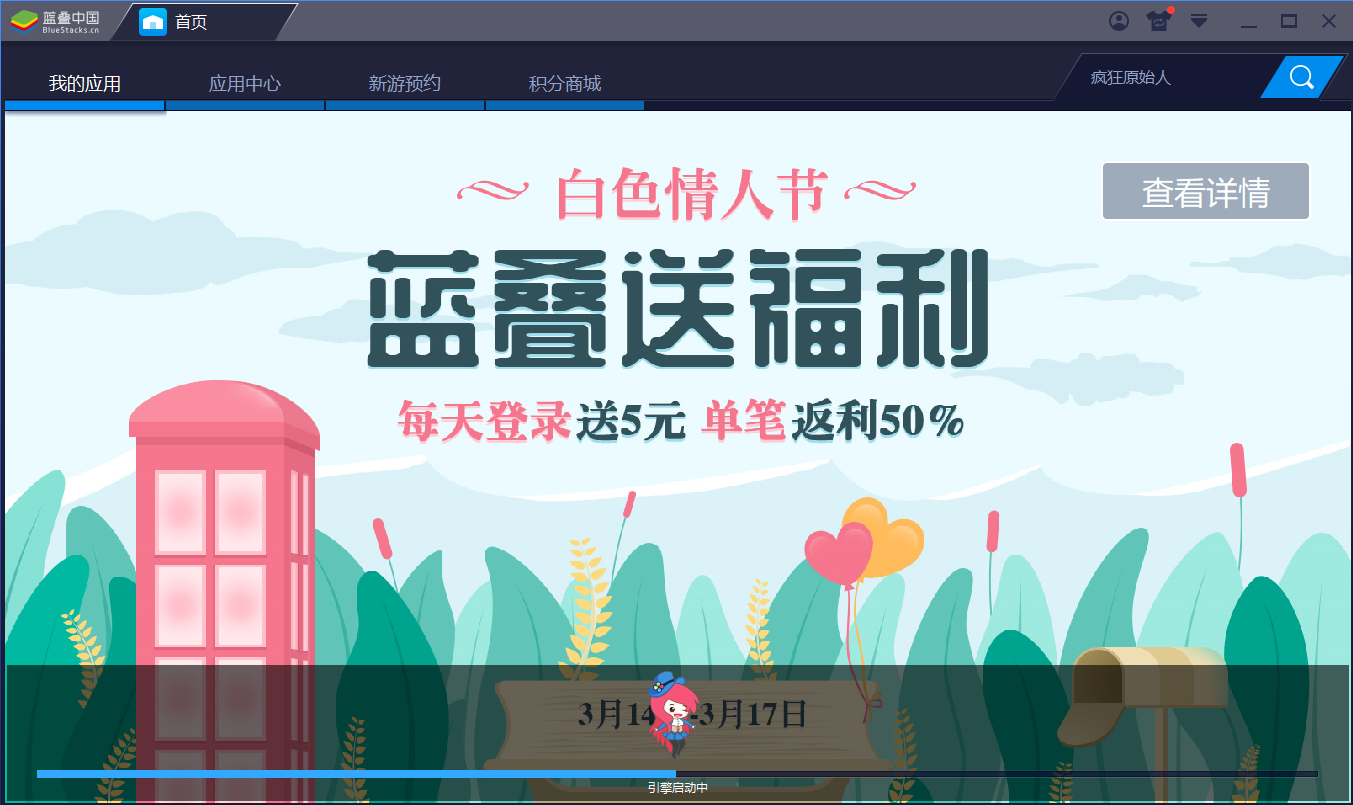
The steps and screenshots below should guide you on how you can change the language settings into English or any language you may want:
Updating Google Play Services should be very straightforward. All you need to do is access Google PlayStore and configure your Google account. Once done, just look for Google Play Services and click on the Update button.
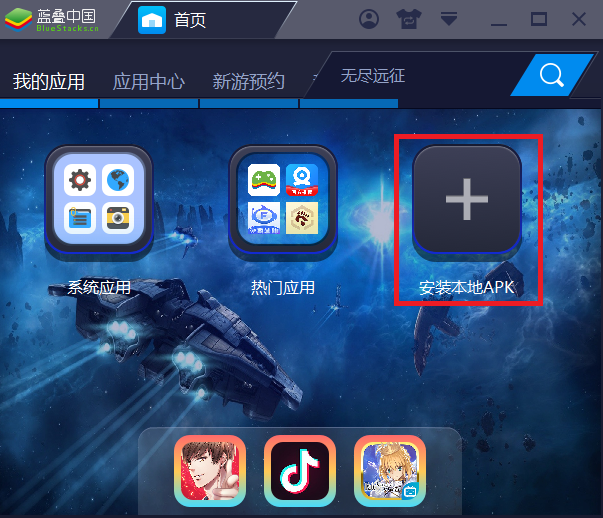
Reference(s) / Test Environment(s):

Most of these emulators are usually fast loading during their initial release, but once they get the number one spot - ads starts to pour in and the emulator becomes sloppy. More ads equals more money for these nerdy emulator developers.
There are rumors that using BlueStacks CN will get your Ragnarok M: Eternal Love banned. I have three (3) Ragnarok M: Eternal Love game accounts and I use BlueStacks CN but none has been banned yet. Then again you have the option not take our word for this. Use BlueStacks CN at your own risk. TNTTS is not responsible if your pre-loved Ragnarok M: Eternal Love game account gets banned.
If you are looking for a content that explains some technical stuff and how they are able to pinpoint (through some kind of benchmarking software) which Android emulator is the fastest, kindly look for it somewhere else. This article covers how you can use the Chinese version of BlueStacks, also known as BlueStacks CN, without knowing how to speak Chinese.
Required Files & Installation
Downloading and installation should be pretty straightforward:
Grab a copy of the BlueStacks CN installer from https://www.bluestacks.cn/.
Run and install it in your PC. You may need to follow through the images shown below:





Setting BlueStacks CN's Language Preference
Initially, everything in this emulator will be in Chinese.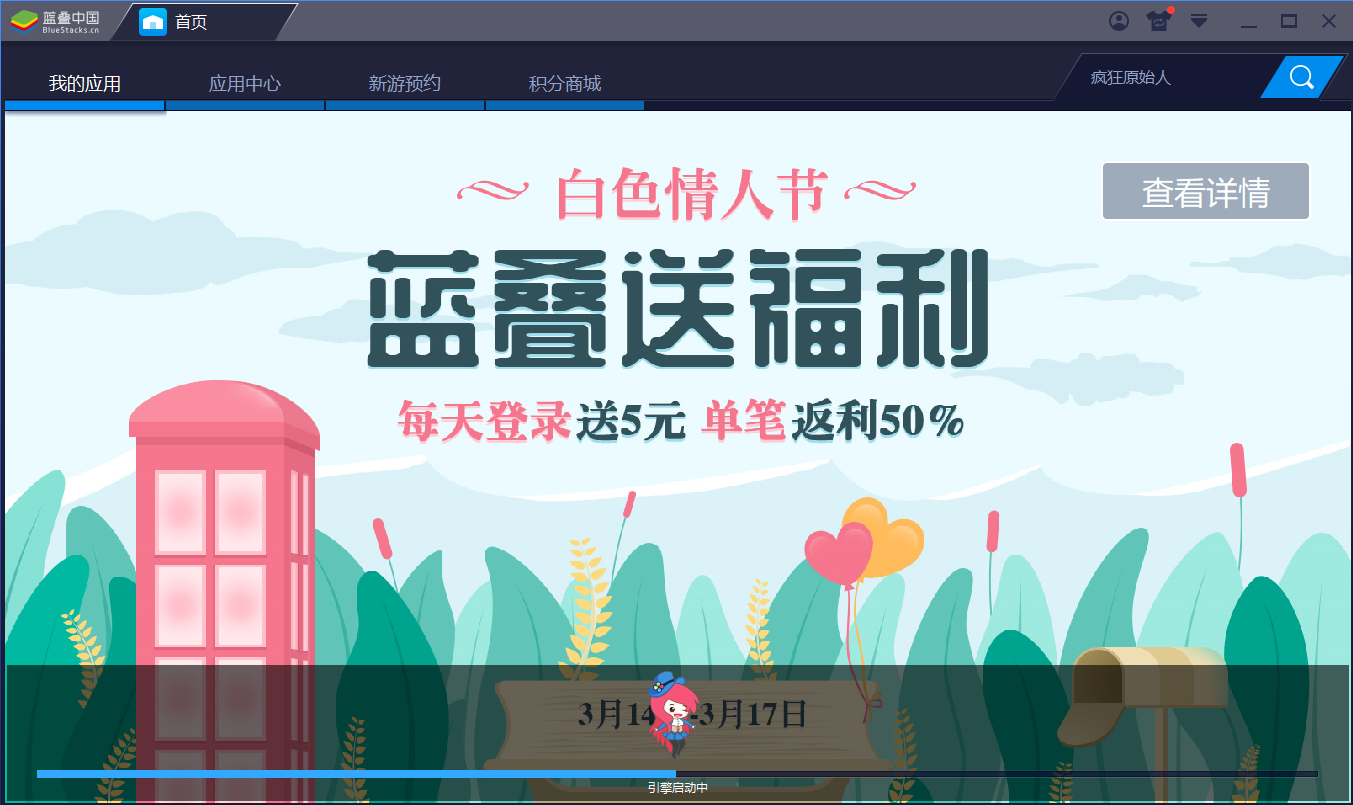
The steps and screenshots below should guide you on how you can change the language settings into English or any language you may want:
Click on the folder where the gear icon is being kept. This should take you to the part where you'll see the more familiar icon of Google PlayStore and Google Play Services.
From here you'll need to click on the gear icon. This is supposed to be the Settings.
Once the Settings part of the GUI is displayed you'll need to look for that option that has a corresponding icon that looks like a collage of flags of different countries.
Then look for the language that you want to use by simply scrolling down on the GUI.
We'll choose English for this tutorial. Then we're all set.
Update Google Play Services
This step is very important. Miss this and your apps may not work at all.Updating Google Play Services should be very straightforward. All you need to do is access Google PlayStore and configure your Google account. Once done, just look for Google Play Services and click on the Update button.
Setting Up Multi-Emulator
If your Android emulator does not have the capability to launch multiple instances at a time, it sure is a ishtyuufeed one. Most mobile game fanatics create multiple accounts of their favorite Android games. Ragnarok M: Eternal Love for instance, they sure like to create slave priest to support their main character. Two (2) accounts at the least.
On the upper right part of your BlueStacks CN emulator GUI there is an icon that looks like an arrowhead pointing down. Click on it and a drop down menu should show up. From here you'll need to click on the eight option from the top / third option from the bottom of the drop down menu and a popup box should appear.
Click on the lower left button from this popup box and another popup box should appear.
This popup box will only have one (1) clickable button. Click on it.
At this point you should encounter this popup box where you can type the name of this emulator instance that you are trying to create. Click the button on the lower right part after you type in the name that you want to use to label your emulator instance.
Once your emulator instance has been created, if you click on the menu described on Step 1 of Setting Up Multi-Emulator you should be able to run it from the popup box that will appear.
Installing APK Files
You may install apps can through Google PlayStore. Alternatively you may download APK files from other sources and install them by clicking on the + option.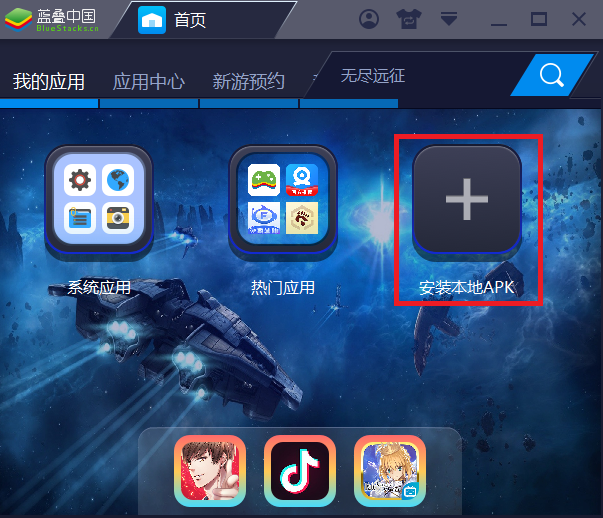
Reference(s) / Test Environment(s):
- Windows 10 64-bit.
- Ragnarok M: Eternal Love and Marvel Future Fight.

BlueStacks CN: Fastest Emulator To Date?
 Reviewed by Admin Moronman
on
3:20 AM
Rating:
Reviewed by Admin Moronman
on
3:20 AM
Rating:
 Reviewed by Admin Moronman
on
3:20 AM
Rating:
Reviewed by Admin Moronman
on
3:20 AM
Rating:







pg autoslot เป็นหนึ่งในเกมสล็อตออนไลน์ที่ได้รับความนิยมจากผู้เล่นในวงกว้าง เป็นผลิตภัณฑ์ของ PG บริษัทพัฒนาเกมแห่งเอเชียที่มีชื่อเสียงในวงการสล็อตออนไลน์ ด้วยความคมชัดและฟีเจอร์ที่น่าสนใจ
ReplyDeleteDCD3A018F7
ReplyDeletekiralık hacker
hacker arıyorum
kiralık hacker
hacker arıyorum
belek
B9D2D35AB6
ReplyDeleteTakipçi Satın Al
Abone Hilesi
Wordle TR