This tutorial is for educational purposes only and nothing more than a proof / representation of concept. The Non-Technical Technical Support or any of its sources is not responsible should your Android phone goes kaput. Although tested on my own Acer Liquid Z520, this concept / procedure might work on other Android phone brands. Try at your own risk. Before going any further, please keep in mind that a wrong procedure can render your Android phone soft-bricked. When we say "soft-bricked", we refer to a phone that is no longer powering back ON when you use its power button but is still detected by any PC. Always keep in mind that as long as your Android device is detected by your PC, you still might be able to fix it in one way or another. If not now, probably at one point in time.
TNTTS strongly suggest that you only change your Android phone's stock ROM if you have a backup of it (stock ROM), and the tools and concepts necessary to restore your Andorid phone.
In Case You Fail
In case curiosity fails you, you can always refer to the "Repair / Root Soft-Bricked Acer Liquid Z520 Dual Sim" tutorial for the basic tools and CONCEPT on how to put back your stock favorite Android phone's stock ROM.Always bear in mind that as long as your PC detects your phone, there should be a fix lurking somewhere out there.
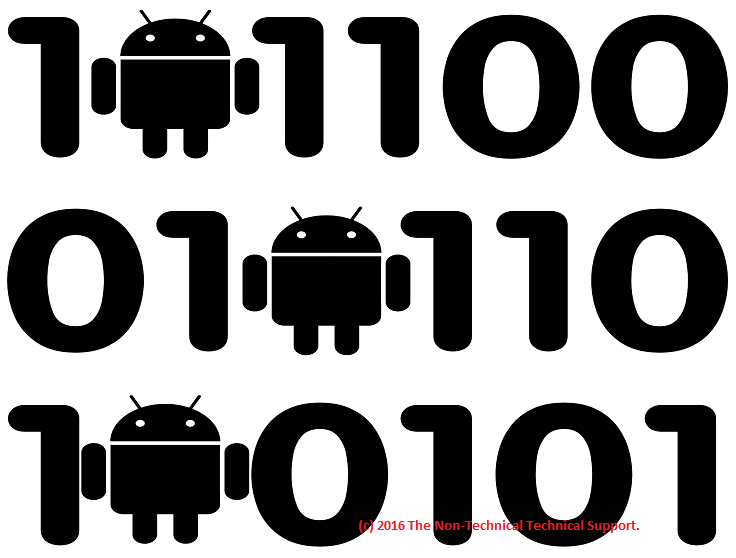
What You Need
These are the usual things you need:Custom Recovery Modules:
- Z520_150521__recovery_CWM_5.5.auto-Z520.img, OR
- Z520_150521__recovery_CWM_6.0.4.4-Z520.img, OR
- Custom Recovery Modules that your Custom ROM developer recommends you to use. They usually state it in their instructions.
- SP_Flash_Tool_exe_Windows_v5.1452.00.000.zip
To Change or NOT to Change ROM
Curious peeps new to this endeavor are sometimes bugged by the question of whether they want to go for their factory supplied stock ROM or custom ROMs they found while browsing Google. Custom ROMs can be either stupid or beneficial to your Android phone. Based on experience, there are two main reasons that we usually see why people disdains their unit's stock ROM:- The custom ROM they found surpasses their unit's stock ROM's performance in all aspects.
- They want to show their peers that they are so technical, and that they know how to do these stuff.
First Step, Anyone?
The first step is to change your Android's default recovery. You need to use custom recovery modules instead. TNTTS tutorial's "Repair / Root Soft-Bricked Acer Liquid Z520 Dual Sim" should give you the CONCEPT on how to change the default recovery module of your unit.Step By Step CONCEPT
The CONCEPT is pretty easy to grasp, and it always begin with installing custom recovery module to your unit. The rest would then follow:- Copy the custom ROM from your PC anywhere onto your SD Card. Doesn't matter if you put it in a folder or not as long as you know where to find it.
- Reboot your Android phone using your device model's recovery mode. You may have to check Google on what to press to access the recovery mode of your Android phone brand.
- Once you're in your Android's recovery mode, choose the "Wipe Data/Factory Reset" option.
- Then choose the "Wipe Cache Partition" option.
- From here you may now go to the "Wipe Dalvik Cache" option.
- At this point you are now ready to activate your newly acquired custom ROM. Look for the option that says "Install ZIP from SD Card". This option might be written differently depending on which custom recovery module you are using.
- From here, guide the custom recovery to the location of the ROM on your SD Card.
- At this point, all you need to do is wait for your custom recovery module to load your custom ROM.
- Once done, you can reboot your phone and kiss your old stock ROM goodbye.
Possible Outcomes
There will be 2 possible outcomes for all the troubles above - usually:- Successful, and you get your cool custom ROM installed and brag it to your friends.
- Failed, either the custom ROM you got is corrupted or the custom recovery module that you are using is not compatible with your custom ROM. You may fix it easily using the CONCEPT described on "Repair / Root Soft-Bricked Acer Liquid Z520 Dual Sim". We did say "CONCEPT" because that tutorial was tested for Acer Z520. Other Android phone models must use their respective stock ROMs. You may Google them as they are usually available.
Reference(s) / Test Environment(s):
- Concept tested on Windows 10, and my Acer Liquid Z520.

Changing Your Android Phone's Stock ROM
 Reviewed by Admin Moronman
on
1:40 AM
Rating:
Reviewed by Admin Moronman
on
1:40 AM
Rating:
 Reviewed by Admin Moronman
on
1:40 AM
Rating:
Reviewed by Admin Moronman
on
1:40 AM
Rating:







No comments: