Corrupted files are difficult to rid of, especially if your good old hard drive has got some bad sectors on it. This guide will show you how to let Windows not display corrupted files when accessing your folders. Why did I use the phrase "let Windows not display"?
Well, in the good old days, the way I have always understood it (when you delete a file in your Windows based PC) goes this way:
I got the above-mentioned idea way way back when I was still hooked into Assembly Language Programming in my high school days. I have seen some "Undelete Programs" that no longer needs you to supply the first character of your deleted file's filename.
The are numerous software that claim to fix bad sectors but I would not normally believe them. Bad sectors can be a physical damage(s) on the part of your hard drive that stores your data. It is just extremely difficult to believe that a software would be able to fix something that is physical. In the good old days, there are instances when Norton Disk Doctor may tag parts of your disk as bad sector but when you perform some kind of absolute disk read (using Hex Editors) on that part of your disk's physical medium - it will show that the disk's sectors contain the Hexadecimal F9. Zeroing these F9s will render Norton Disk Doctor to not tag the sectors as bad for some reasons.
The are two easy ways to find out if your hard disk drive has some lovely bad sectors on it - at least based on experience.
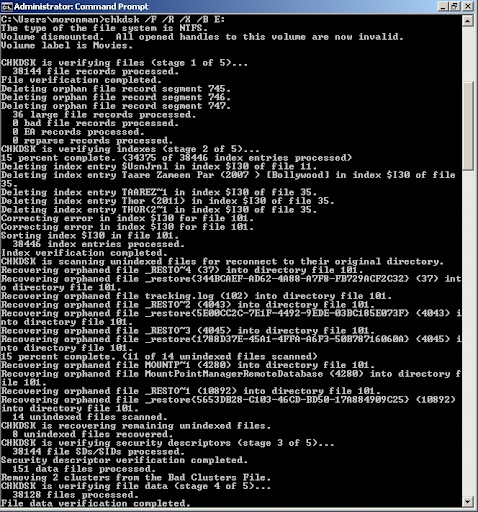
To deal with these pesky corrupted files all you need is your good old "chkdsk". Just go to your command prompt by typing "cmd" after clicking START and Run (if you're using Windows XP); or "cmd" on the search bar just above the START button (if you're using Windows 7). Let chkdsk do the work by typing "chkdsk /F /R /X /B" . Just check the screen shots for no-brainer samples.
Once done, Windows will not display your corrupted files anymore. Having a lot of corrupted files may be an indication of your physical damage on the part of your disk that keeps your data. Thus, you may want to consider backing up (your precious files) - or better yet drop by your favorite computer store and get some hard drive to replace your defective ones.

Reference(s) / Test Environment(s):

Well, in the good old days, the way I have always understood it (when you delete a file in your Windows based PC) goes this way:
- Windows will not really delete a file when you delete it as it will still remain on your precious hard drive
- The supposedly deleted file's filename's first character will be renamed into "Σ". But we are led to believe that Windows deleted the file. Thus, changing the "Σ" character into another character that Windows allows will undelete a file.
- When Windows Explorer is opened, it will not display files if its filename's first character is the "Σ" symbol. This is the reason why older "Undelete Programs" would need you to supply them with the first character of each of your deleted file's filename.
I got the above-mentioned idea way way back when I was still hooked into Assembly Language Programming in my high school days. I have seen some "Undelete Programs" that no longer needs you to supply the first character of your deleted file's filename.
The CHKDSK
Moving on, you will need chkdsk.exe (Check Disk) which is actually a command line tool that has been in existence for quite a while; way back DOS era. The Unix has a similar tool too but they call it "fsck". Another thing you will need is a Hard Disk Drive full 'o crappy corrupted files.The are numerous software that claim to fix bad sectors but I would not normally believe them. Bad sectors can be a physical damage(s) on the part of your hard drive that stores your data. It is just extremely difficult to believe that a software would be able to fix something that is physical. In the good old days, there are instances when Norton Disk Doctor may tag parts of your disk as bad sector but when you perform some kind of absolute disk read (using Hex Editors) on that part of your disk's physical medium - it will show that the disk's sectors contain the Hexadecimal F9. Zeroing these F9s will render Norton Disk Doctor to not tag the sectors as bad for some reasons.
Corrupted Files Begone
A lot of peeps had been having some argument on different forums on how to delete corrupted files from their hard disk drive. I've also seen a number of blogs and forums offering solution ranging from basic to complex - most of them doesn't really work. A number of them suggest you use the tools you need to download, and there was even one which suggested that you create a bootable Linux DVD to have the job done. Technically, you cannot really delete those file(s) tagged as "corrupted", but you can have Windows remove them from the file index so it stops displaying itself when you do the directory command or view file folder.The are two easy ways to find out if your hard disk drive has some lovely bad sectors on it - at least based on experience.
- Windows will actually inform you that the file you're actually trying to delete is corrupted.
- When you try to use "Everything Search Engine" from VoidTools - it will just inform you that "USN Journal is being updated"; then won't continue loading.
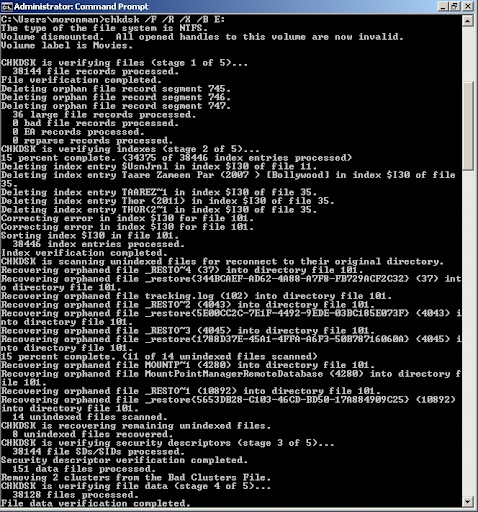
To deal with these pesky corrupted files all you need is your good old "chkdsk". Just go to your command prompt by typing "cmd" after clicking START and Run (if you're using Windows XP); or "cmd" on the search bar just above the START button (if you're using Windows 7). Let chkdsk do the work by typing "chkdsk /F /R /X /B
Once done, Windows will not display your corrupted files anymore. Having a lot of corrupted files may be an indication of your physical damage on the part of your disk that keeps your data. Thus, you may want to consider backing up (your precious files) - or better yet drop by your favorite computer store and get some hard drive to replace your defective ones.

Reference(s) / Test Environment(s):
- The Non-Technical Technical Support Admin.
- Tested on Windows XP and Windows 7.

Delete / Don't Display Corrupted Files
 Reviewed by Admin Moronman
on
6:52 PM
Rating:
Reviewed by Admin Moronman
on
6:52 PM
Rating:
 Reviewed by Admin Moronman
on
6:52 PM
Rating:
Reviewed by Admin Moronman
on
6:52 PM
Rating:







306DF6D1CB
ReplyDeletekiralık hacker
hacker arıyorum
kiralık hacker
hacker arıyorum
belek